Introduction to Service Worker - Li-fi, offline first, letting the user take control
The content here is under the Attribution 4.0 International (CC BY 4.0) license
The following content is inspired by the Udacity course with bits from other sources as well. The main goal is to identify what is a service worker and what it can offer to incorporate a progressive web app.
01 - Offline and lie-fi problem
Service workers improve the user experience in the connectivity aspect. It plays a role when the user has no connection at all to the internet. It also tackles the lie-fi problem, which is a term related to bad connection and high latency [1]. However, one is not worse than the other, they are in essence bad for user experience. Offline means that the user will not receive new data and lie-fi makes the user disappointed with responses that often tend to show the loading progress bar forever.
02 - Service workers
A service worker is a script that sits between the request made by the browser and the response received by the user [2][7], like a proxy server.
The characteristics that define a service worker are:
- An isolated script that can’t access the DOM.
- Intercept requests and decide when to go over the network or send a cached version.
- Has a defined life cycle, installing, waiting and active.
- Must have HTTPS. However, it is allowed to be used without on localhost for development purposes.
The simplest service worker can be installed and cache assets to decrease bandwidth usage. The first part is to define what should be cached, as in the snippet 1.
//snippet 1
// defines the cache name, this name is going to appear in the dev tools
// under Application > Cache Storage
var CACHE_NAME = 'marabesi.com_v1';
// what to cache, defined by URL, using / is going to cache everything
var assetsToCache = [
'/'
];
// puts everything that maches the assetsToCache into the cache to use
// later.
self.addEventListener('install', function(event){
event.waitUntil(
caches.open(CACHE_NAME)
.then(function(cache) {
return cache.addAll(assetsToCache);
})
);
});
The cache API was introduced along the service worker specification [4], and it is related to the snippets
found on the internet, which verify only if the browser has the serviceWorker feature available [8][9][10].
Once the assets have been cached, the service worker can start to serve the
cached content. The event fetch is fired when a request is made and the
service worker is active. This event decides to send the
cached content to the user or to go over the network and fetch the data,
as in snippet 2.
// snippet 2
// register a callback to respond to each fetch event
// this event is fired when a request ismade by the browser
self.addEventListener('fetch', function (event) {
event.respondWith(
// verify if the request exists in the cache
caches.match(event.request).then(function (response) {
if (!response) {
return response;
}
var responseToCache = response.clone();
caches.open(CACHE_NAME)
.then(function (cache) {
cache.put(event.request, responseToCache);
});
return response;
})
);
});
The last piece is to register the service worker in the browser, so it can start to do his job. The recommended is to follow the progressive enhancement approach [3], checking if the browser that the user is using supports the service worker, if not the service worker is ignored.
//snippet 3
// if the serviceWorker property exists in the browser
// it supports the feature and then registers the script
if ('serviceWorker' in navigator) {
window.addEventListener('load', function() {
navigator.serviceWorker.register('/service-worker.js');
});
}
As the approach described so far is an enhancement in the user experience it does lack the user control [5], and there is no way to remove the old cache once a new version is available.
The only way to update the assets is to change the service worker code. The change
can be as small as to change the cache version. In the snippet 1, for instance,
the cache version is set to marabesi.com_v1, changing it to marabesi.com_v2
would trigger an update event in the service worker and the content would be
fetched and refresh the cache with the new data.
Therefore, the service worker does not show the new content automatically, to show the new content cached by the new service worker, all instances of the current one must be terminated [2][6]. In this context terminated means, to close the current page or navigate to a new URL and then come back.
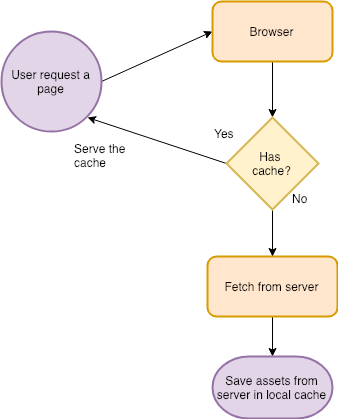
The steps to have a site available offline are done, but with that approach, the cache in the user’s browser would grow with every change made by the service worker. To address that the activate event is used to remove the old cache when a new version is available, as in snippet 4:
//snippet 4
self.addEventListener('activate', function (event) {
event.waitUntil(
caches.keys().then(function (cacheNames) {
return Promise.all(
cacheNames.filter(function (cacheName) {
return cacheName.startsWith('marabesi.com_') &&
cacheName != CACHE_NAME;
}).map(function (cacheName) {
return caches.delete(cacheName);
})
);
})
);
});
To address this issue the service worker API offers methods to control it in a sophisticated manner. Giving the user the ability to decide when to update the local content with the new one. With that, the approach used changed, from online first to offline first, starting with serving the cached content and checking for updates in the background.
Letting the user take control
To give the user the ability to decide when to replace the current cached content with the new one, changes need to be made in the service worker that we created in the previous section.
So far we used the following events to register the service worker and cache the assets:
- install
- fetch
To interact with the user there are more events needed. The missing parts of our service worker are to identify when an update is available and when the newly installed version is ready for use. The service worker API offers two events to accomplish that:
- updatefound
- statechange
Those events are related to the service worker but they occur in different objects.
The used script to interact with install and fetch is the single javascript
file service-worker.js (snippet 1).
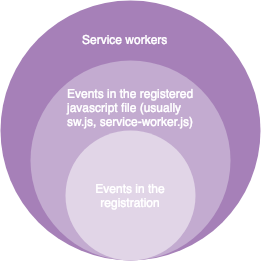
The events updatefound and statechange
are events related to the ServiceWorkerRegistration object, which is returned
in the register method.
// snippet 5
// setting up the button event and the event to send data from the current page
// to the service worker
if ('serviceWorker' in navigator) {
// a button defined in the HTML
var updateButton = document.querySelector('.update-button');
var worker;
// sends a message with a json to the active service worker
updateButton.addEventListener('click', function() {
worker.postMessage({ action: 'skip'});
});
// setting up the service worker resgistration events
window.addEventListener('load', function() {
var registration = navigator.serviceWorker.register('/service-worker.js')
/**
* @var registration ServiceWorkerRegistration
*/
registration.then(function(registration) {
registration.addEventListener('updatefound', function() {
worker = registration.installing;
worker.addEventListener('statechange', function() {
if (worker.state == 'installed') {
updateButton.classList.remove('hide');
}
});
});
});
});
}
Besides that, the service worker does not have access to the DOM on the page which makes the approach to interact with the user different. To communicate via the current web page to the user the service worker provides a message-based system.
The main page (the page that has access to the DOM) sends the desired message
through the method postMessage, then the service worker listens to the
message event.
// snippet 5
// listening to data coming from postMessage
self.addEventListener('message', function (event) {
if (event.data.action === 'skipWaiting') {
self.skipWaiting();
}
});
Snippet 5 is the last part to give the user control over when the update should be applied. The following has been achieved:
- The site data is cached in the service worker
- The site is accessible in offline mode
- The user has control over when to apply the update, but it happens automatically once the user leaves the site and comes back
03 - References
[1] Michael Wales, ‘Offline Web Applications by Google’, 2016. [Online]. Available: https://eu.udacity.com/course/offline-web-applications–ud899. [Accessed: 20 - Dec - 2018]
[2] Matt Gaunt, ‘Service Workers: An Introduction’, 2018. [Online]. Available: https://developers.google.com/web/fundamentals/primers/service-worker. [Accessed: 18 - Jan - 2019]
[3] W3C, ‘Graceful degradation versus progressive enhancement’, 2015. [Online]. Available: https://www.w3.org/wiki/Graceful_degradation_versus_progressive_enhancement. [Accessed: 18 - Jan - 2019]
[4] W3C, ‘Service Workers 1 - W3C Working Draft, 2 November 2017’, 2017. [Online]. Available: https://www.w3.org/TR/service-workers-1/#cache-objects. [Accessed: 18 - Jan - 2019]
[5] Dean Hume, ‘How to display a “new version available” for a Progressive Web App’, 2018. [Online]. Available: https://deanhume.com/displaying-a-new-version-available-progressive-web-app. [Accessed: 18 - Jan - 2019]
[6] Jake Archibald, ‘The Service Worker Lifecycle’, 2018. [Online]. Available: https://developers.google.com/web/fundamentals/primers/service-workers/lifecycle#aguardando. [Accessed: 18 - Jan - 2019]
[7] T. Ater, Building Progressive Web Apps. 2017, p. 22.
[8] Google, ‘Basic Service Worker Sample’, 2016. [Online]. Available: https://googlechrome.github.io/samples/service-worker/basic/#container. [Accessed: 18 - Jan - 2019]
[9] Mozilla, ‘ServiceWorker’, 2018. [Online]. Available: https://developer.mozilla.org/en-US/docs/Web/API/ServiceWorker#Examples. [Accessed: 18 - Jan - 2019]
[10] S. Amarasinghe, Service Worker Development Cookbook. 2016, p. 18.